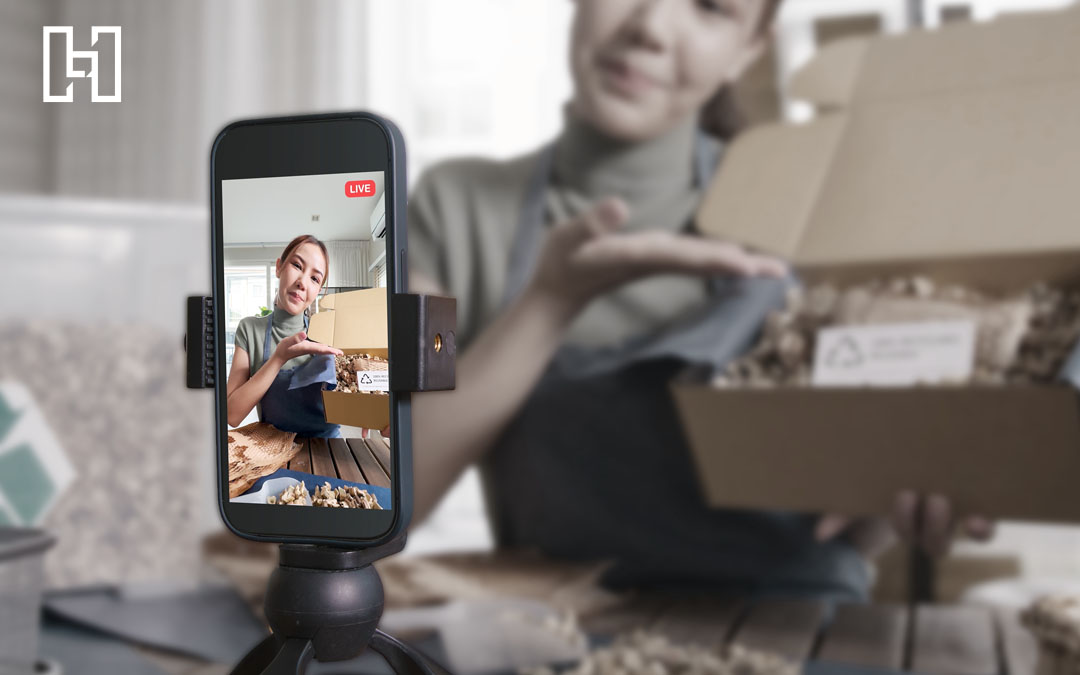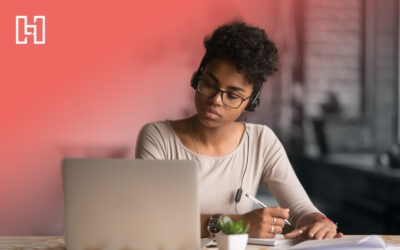In September 2020, YouTube first released YouTube Shorts—a short-form video-sharing platform made to compete with Instagram Reels and TikTok. Since then, the platform has continued to gain traction. Keep reading to learn more about Shorts, including how to create them and why your business should use them!
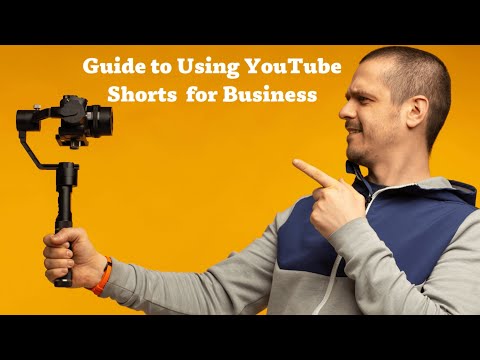
What Are YouTube Shorts?
YouTube Shorts is a feature of the YouTube platform that allows creators to capture, edit, and share short-form videos of up to 60 seconds long, straight from a mobile device. Originally launched in India after the country’s TikTok ban, YouTube Shorts launched in the U.S. in March 2021, and became available worldwide in July 2021. YouTube has since made Shorts available on desktop as well, enabling the upload of more polished edits.
Why Businesses Should Create YouTube Shorts
With YouTube being the second-most visited website in the world and YouTube Shorts receiving over 70 billion daily views, businesses should take advantage of everything the platform has to offer. YouTube Shorts is a powerful tool offering several benefits for businesses looking to enhance their digital presence and engage with their audience. Here are some reasons why businesses should use Shorts!
- YouTube Integration: You can leverage your existing YouTube audience with Shorts, helping your videos gain traction without needing to build a new audience from scratch. Shorts can also help drive traffic to other videos on your channel and increase brand awareness.
- Audience Reach: Shorts benefit from YouTube’s algorithm and recommendation system, which is constantly evolving to better suit users based on their likes, dislikes, watch history, channel subscriptions, and more. This gives your content a longer shelf life and better discovery potential.
- Monetization Opportunities: If they gain enough traction, your YouTube Shorts can generate another stream of income for your business through revenue sharing on ads. You can also use Shorts to drive traffic to your website and hopefully gain new customers.
- User-Friendliness: YouTube Shorts’ easy-to-use interface allows you to start creating on the platform without requiring extensive knowledge of editing software or investing in expensive equipment.
As YouTube Shorts continues to grow and add new features, Allie Gritt, Hurrdat Marketing’s Social Media Director, shares how businesses can stay ahead of the curve:
“Shorts will likely become even more integrated with YouTube’s ecosystem, offering new features and better monetization. Staying ahead by adapting your content marketing strategies will keep your company at the forefront of this evolving platform.”
How Businesses Can Use YouTube Shorts
Whether you have a product-based business or a service-based business, there are plenty of YouTube Shorts ideas companies can try out. Incorporating YouTube Shorts into your content calendar is a low-risk and low-cost way to try out new video marketing strategies. Some tips for creating the best content for YouTube Shorts include:
- Create content that encourages users to use the remix feature
- Advertise special offers and announcements
- Showcase products and services
- Share behind-the-scenes glimpses
- Offer quick tips and how-tos
- Test new ideas and using trending formats and sounds
- Repurpose longer content into small, digestible clips
YouTube Shorts Best Practices
With a growing demand for short-form content, it’s important to keep in mind these best practices when creating YouTube Shorts.
Post Consistently
Stick to a consistent schedule by creating a content calendar, planning ideas ahead of time, and utilizing social media scheduling tools to publish your YouTube Shorts. Consistency can maximize the chances of growing your audience, help boost engagement, and enhance your overall presence on the platform. Use your YouTube analytics to figure out the ideal posting times for your audience so you can get the best results.
Hook Viewers in the First Few Seconds
The first few seconds of your video are crucial when seeking to boost your YouTube Shorts engagement. Your video should immediately pique viewers’ curiosity and encourage them to keep watching. While there are several common YouTube Shorts hooks you can use to help engage your viewers and increase your YouTube views, make sure you’re also prioritizing the creation of useful, interesting content that delivers on the promise of your hook.
Utilize Optimization Strategies
YouTube creators can optimize their YouTube Shorts by creating engaging thumbnails, using trending keywords in the YouTube Shorts description, and including viral songs in their videos. Just make sure that all elements are relevant to your business and make sense for your brand. This can help your Shorts reach the right audience and build trust with users.
How to Create & Upload YouTube Shorts
Creating YouTube Shorts for the first time is simple, whether you choose to record directly in the YouTube app or create and edit videos using other software before uploading. Follow our step-by-step guides below!

Record Directly in the YouTube App
- Sign in to the YouTube App.
 2. Tap Create (the “+” centered in the navigation ribbon) and select “Short.”
2. Tap Create (the “+” centered in the navigation ribbon) and select “Short.”
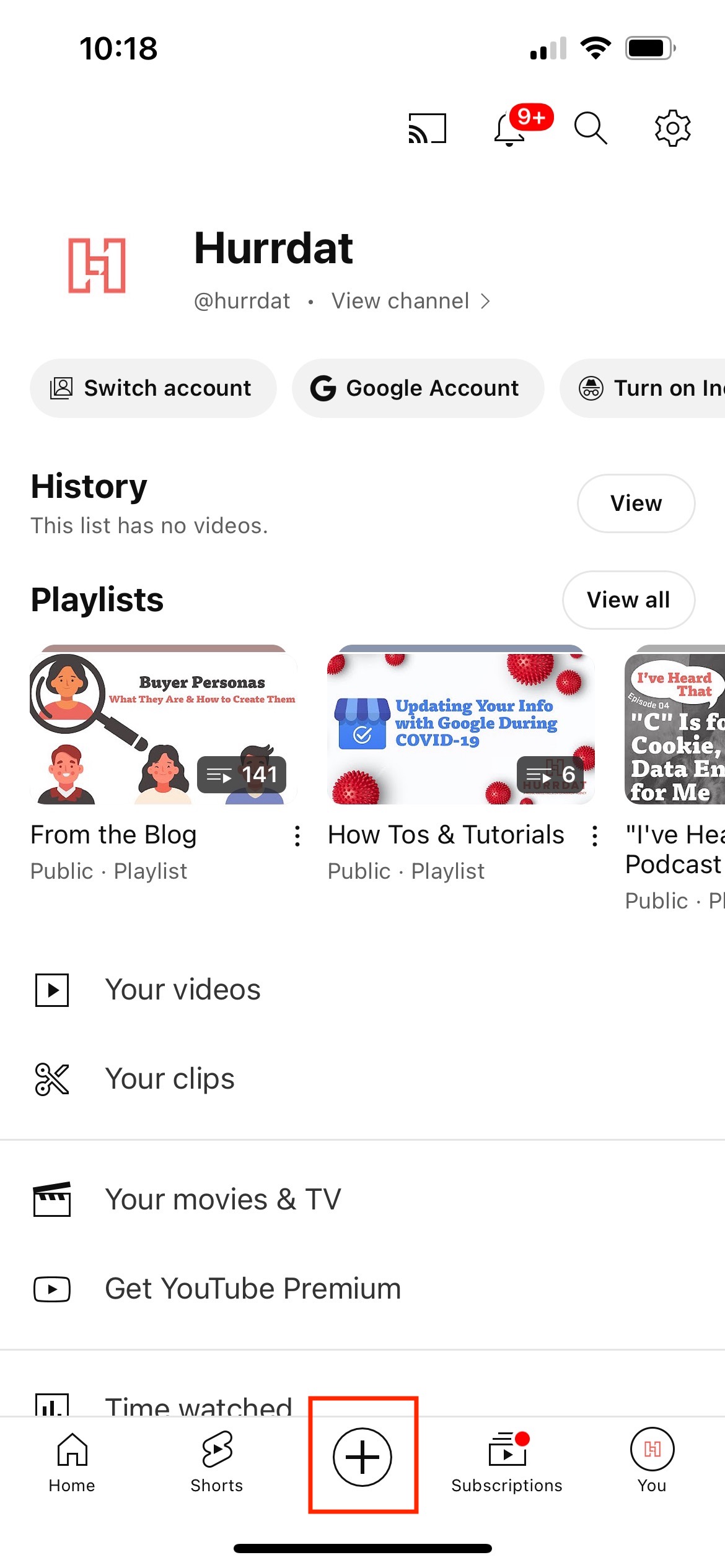

3. Tap the red capture button to start recording, and tap it again to stop. If needed, tap undo to remove the clip you just recorded, or tap redo to add it back. Once you’re satisfied with your recording, click the checkmark.
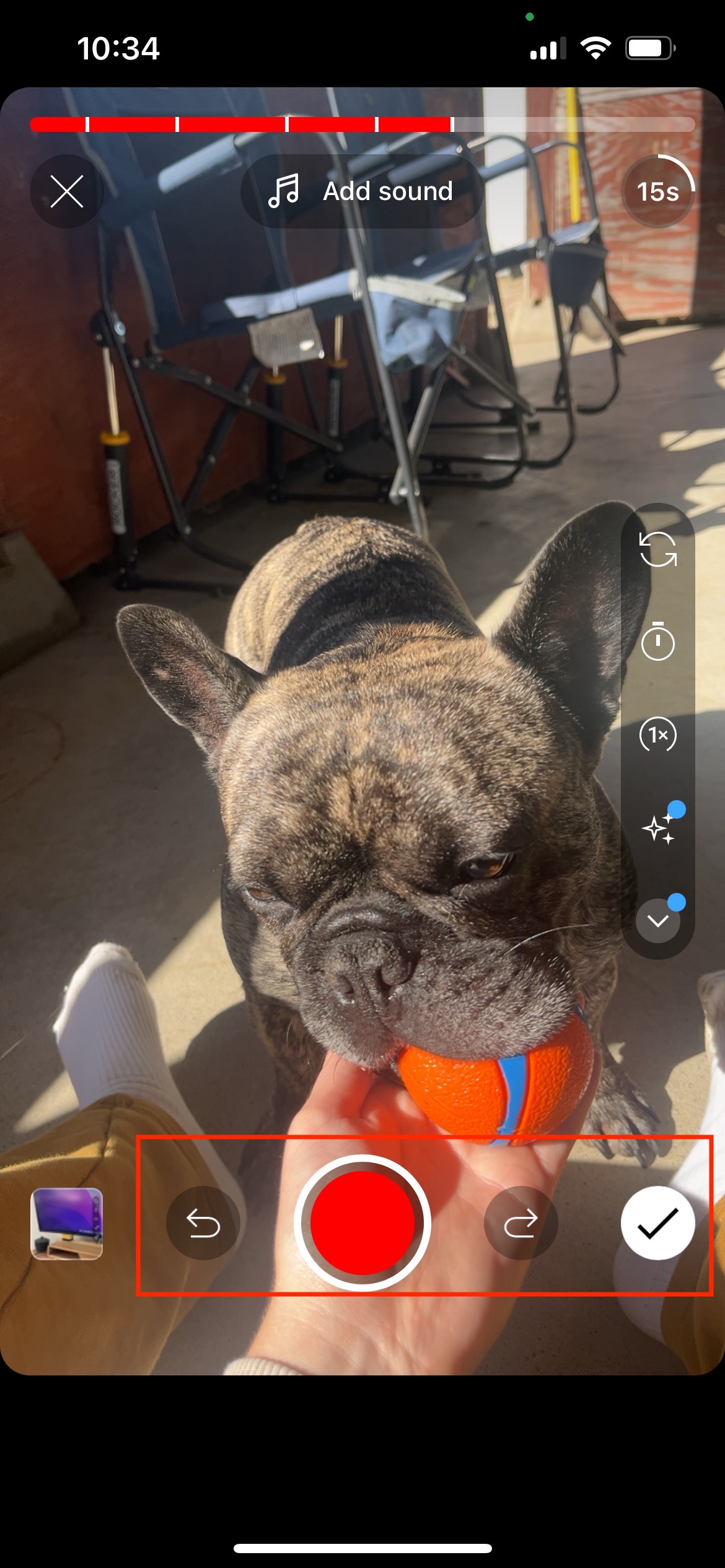
4. Preview your video. Add sounds, text, filters, and other effects to enhance your recording. If you add music, click the track name at the top of the screen to drag and adjust the sound bar to the specific portion of the song you want. Once you’re done editing, tap Next.
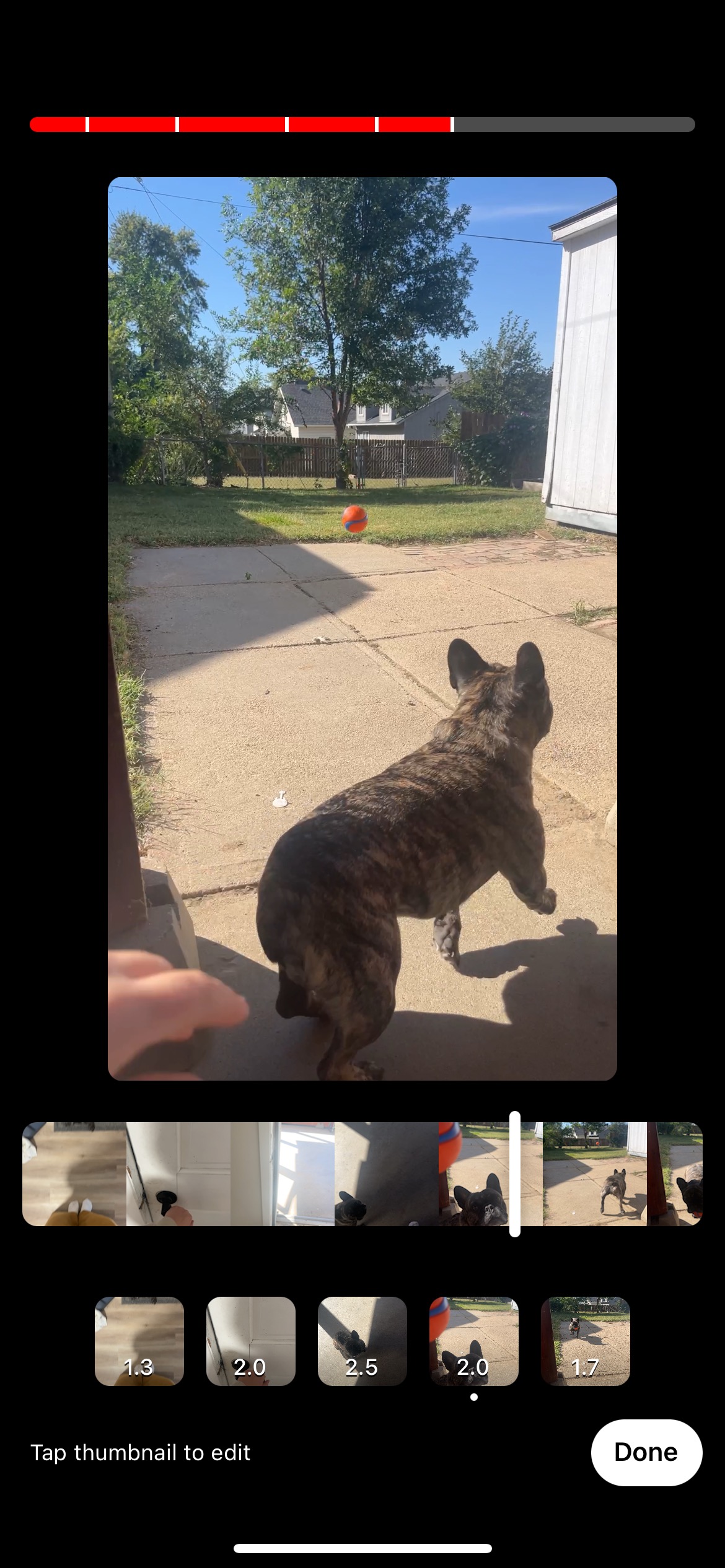
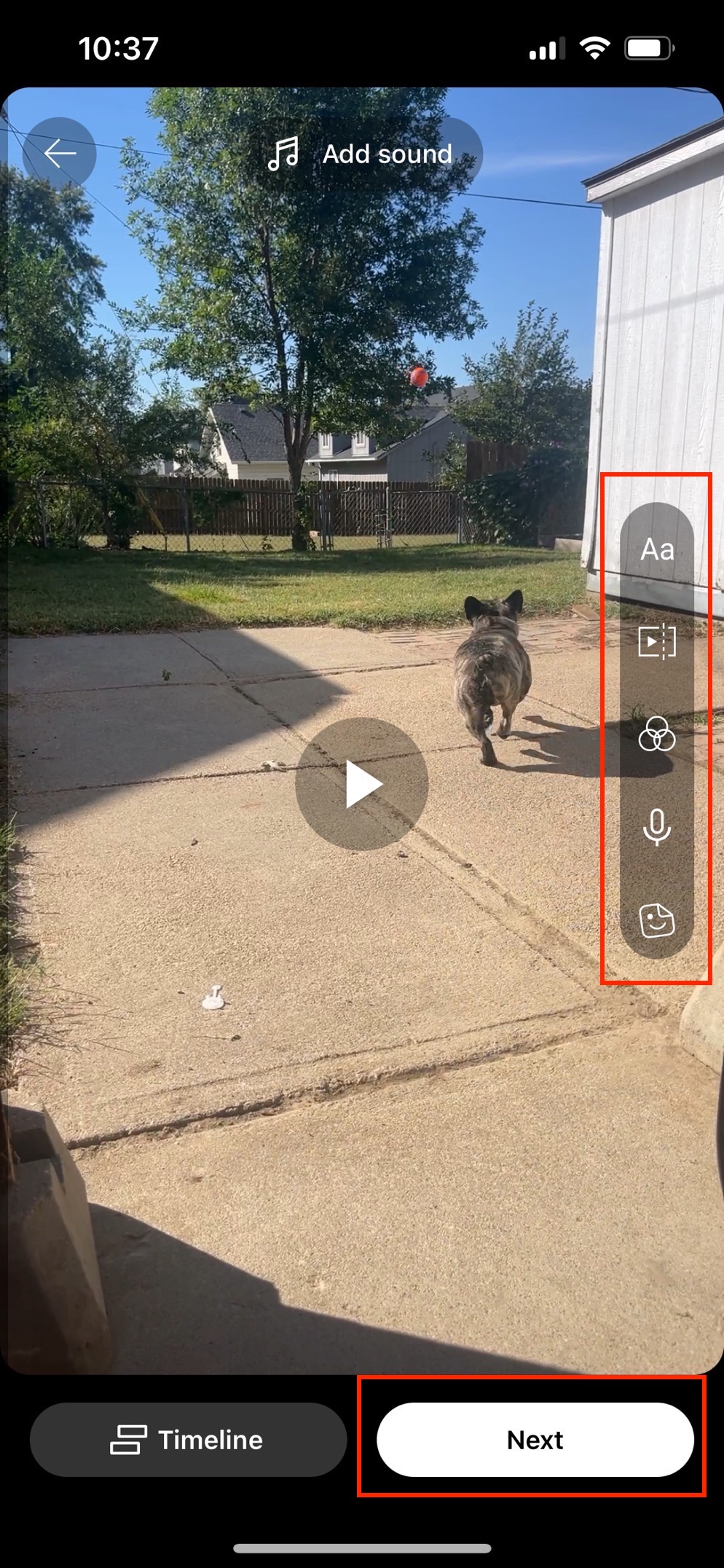
5. Caption your Short (100 characters maximum), and set details for visibility, location (if applicable), and audience (choose “Yes, it’s made for kids” or “No, it’s not made for kids”). Adjust other settings as needed.
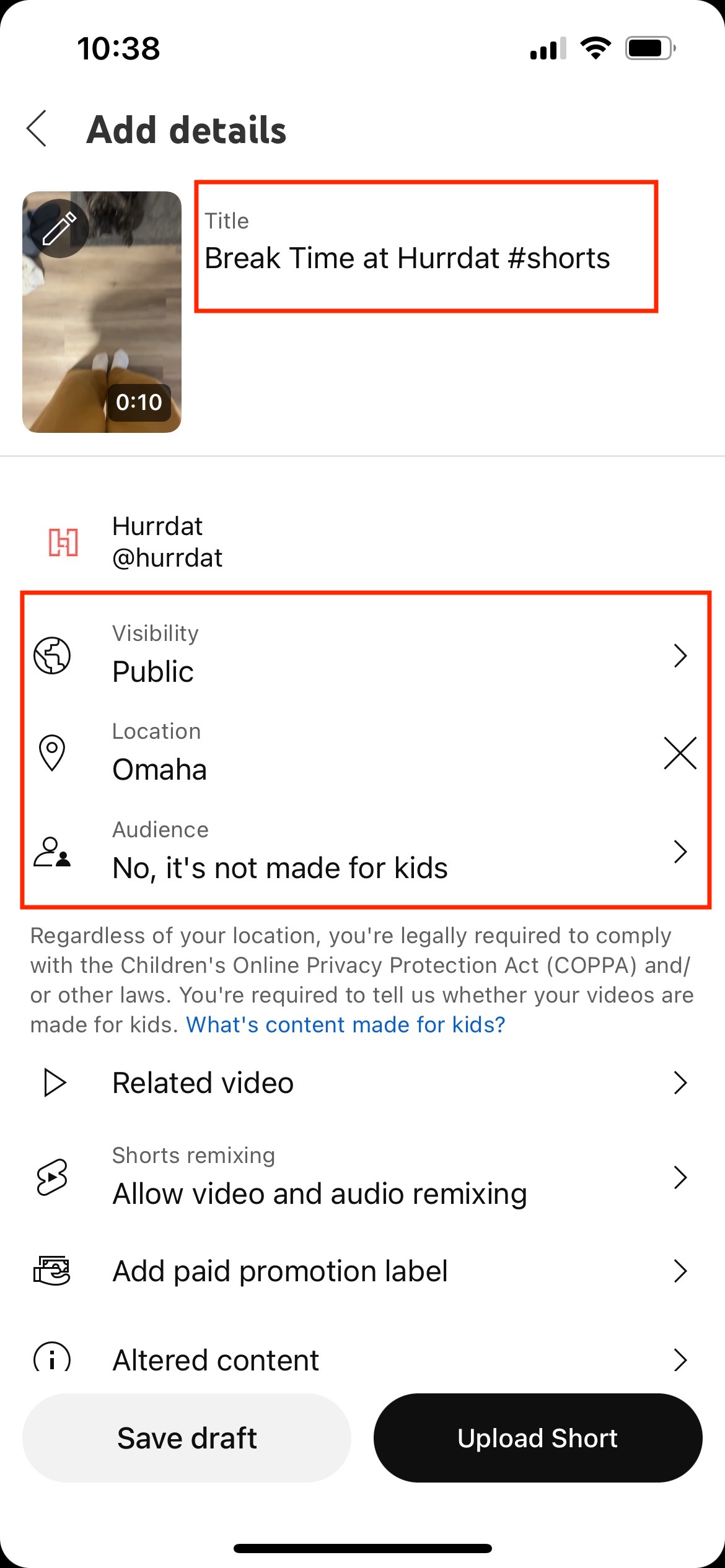
6. Tap “Save draft” to save it for later, or “Upload Short” to publish your Short immediately.
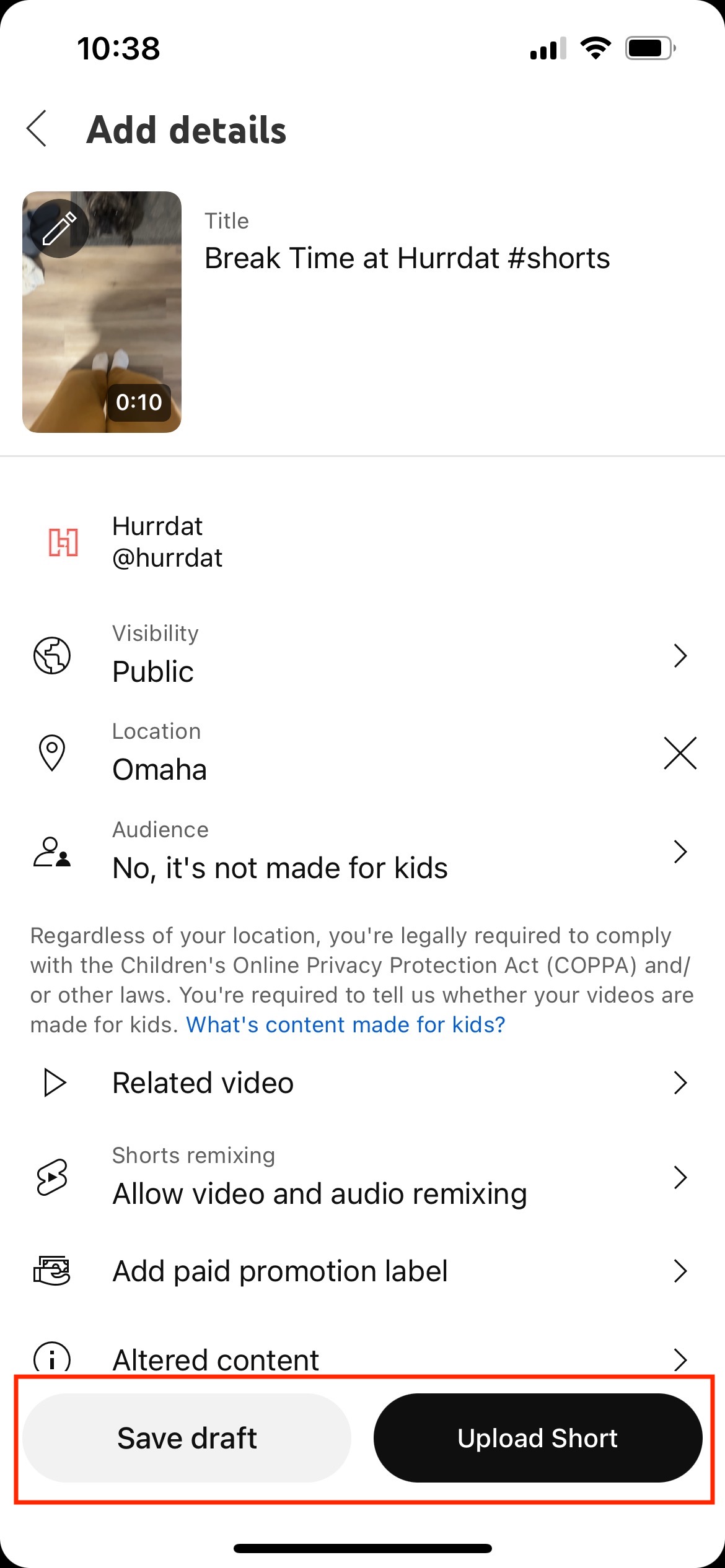
Uploading a Short From the YouTube App
- Sign in to the YouTube App.
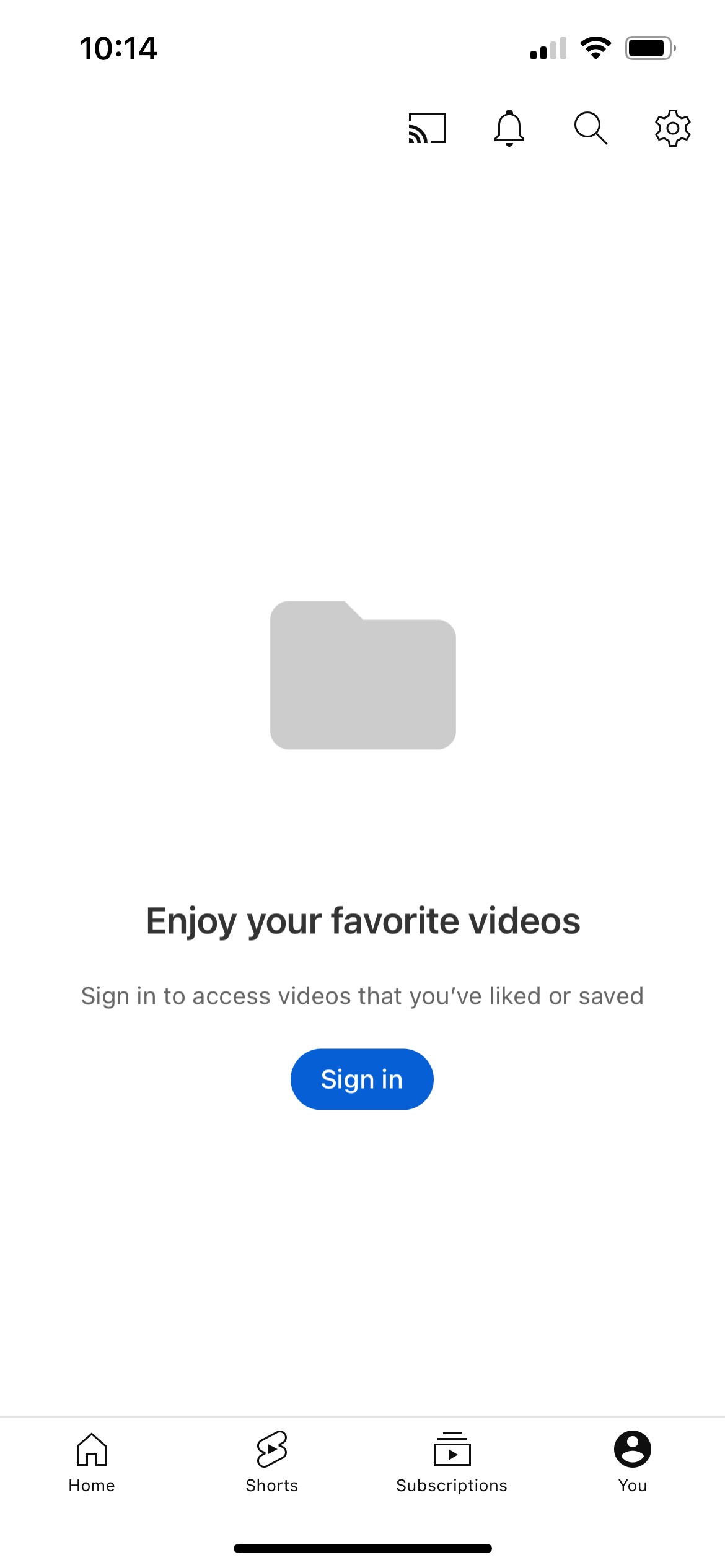
2. Tap Create (the “+” centered in the navigation ribbon) and select “Video.”
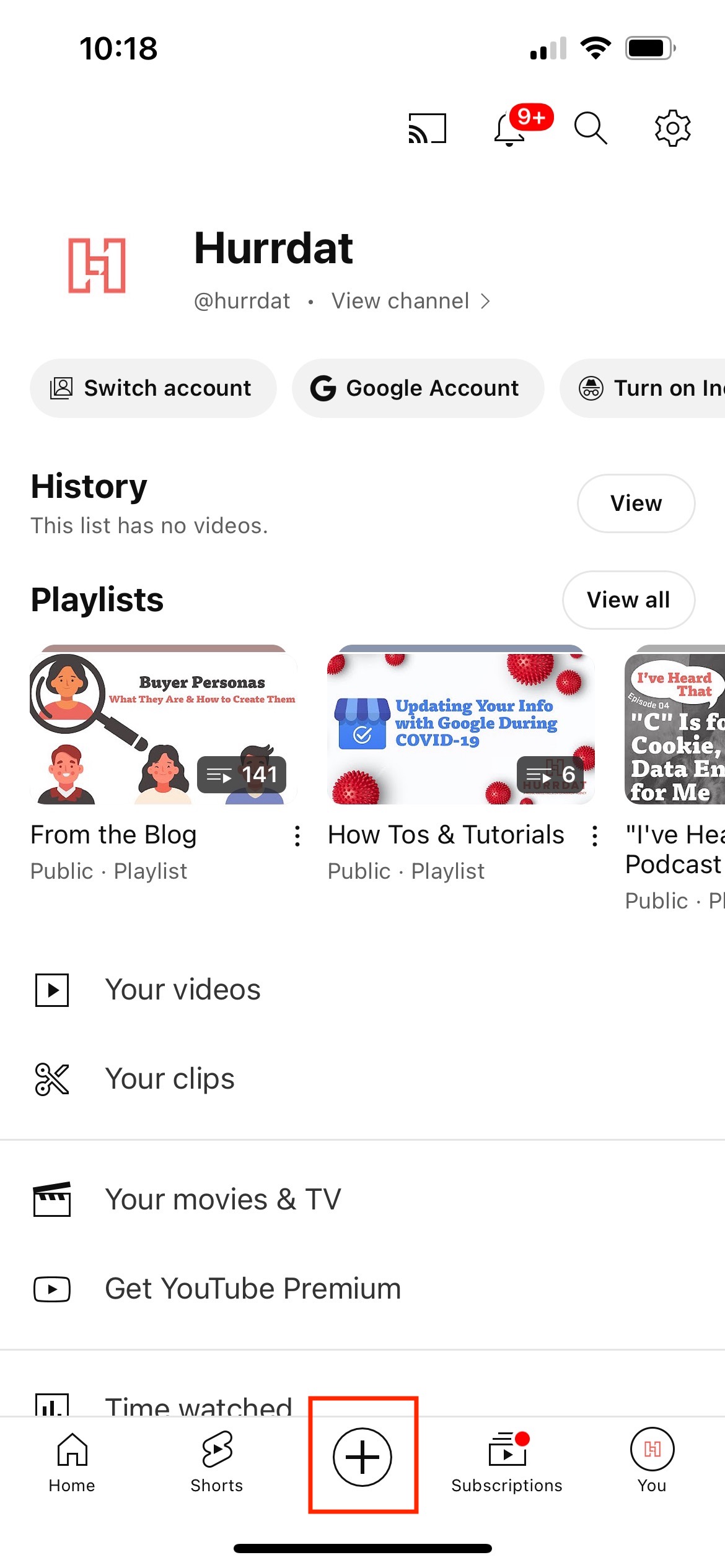
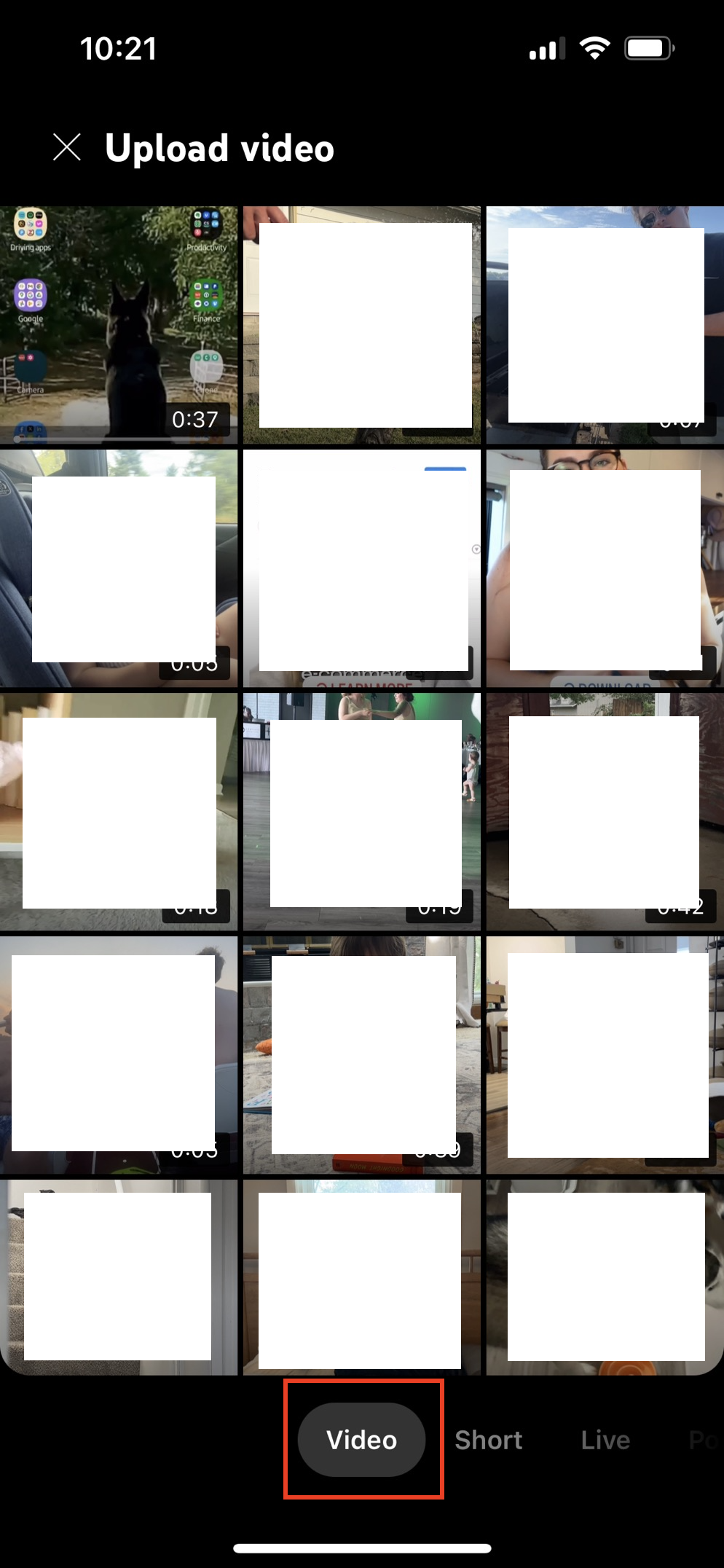
3. Select a video from your device’s media library (make sure it’s under 60 seconds and has a square or vertical aspect ratio). Then tap next.
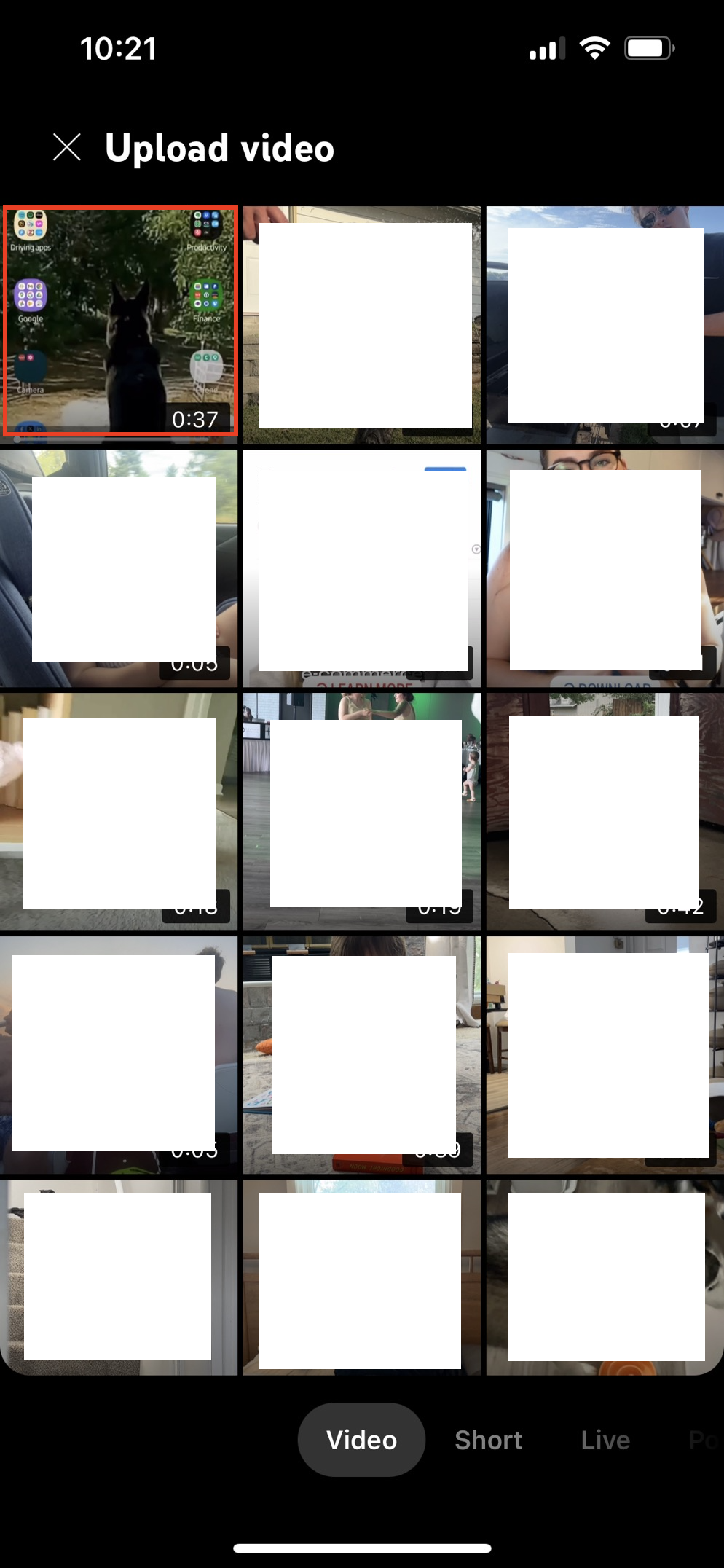
4. On the editor interface, add text, filters, sounds, or other effects to your Short. If you add music, click the track name at the top of the screen and adjust the sound bar to select your desired section of the song. Once you’ve finished editing, tap Next.

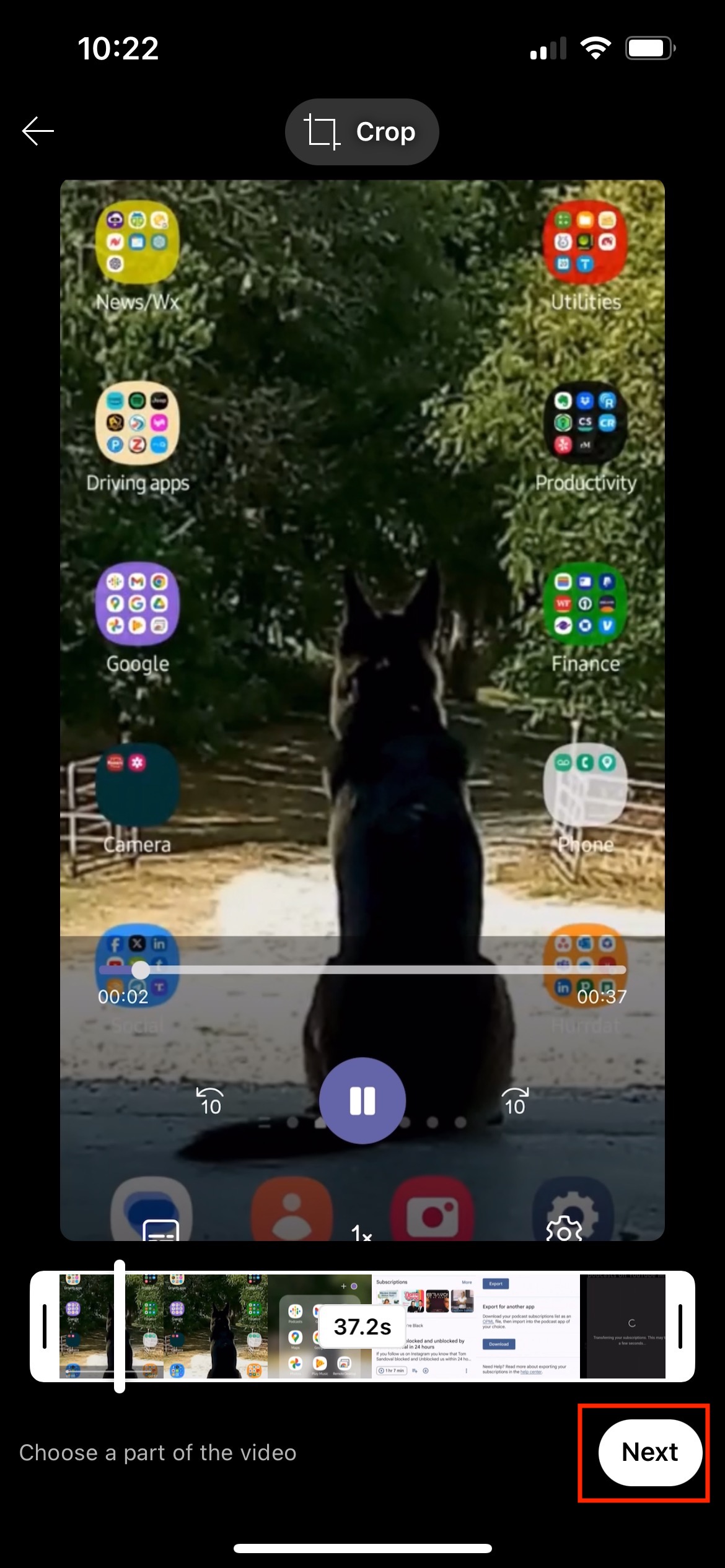
5. Add details to your video, including a title (100 characters max.), visibility, location (if applicable), and whether the audience should be children or adults.
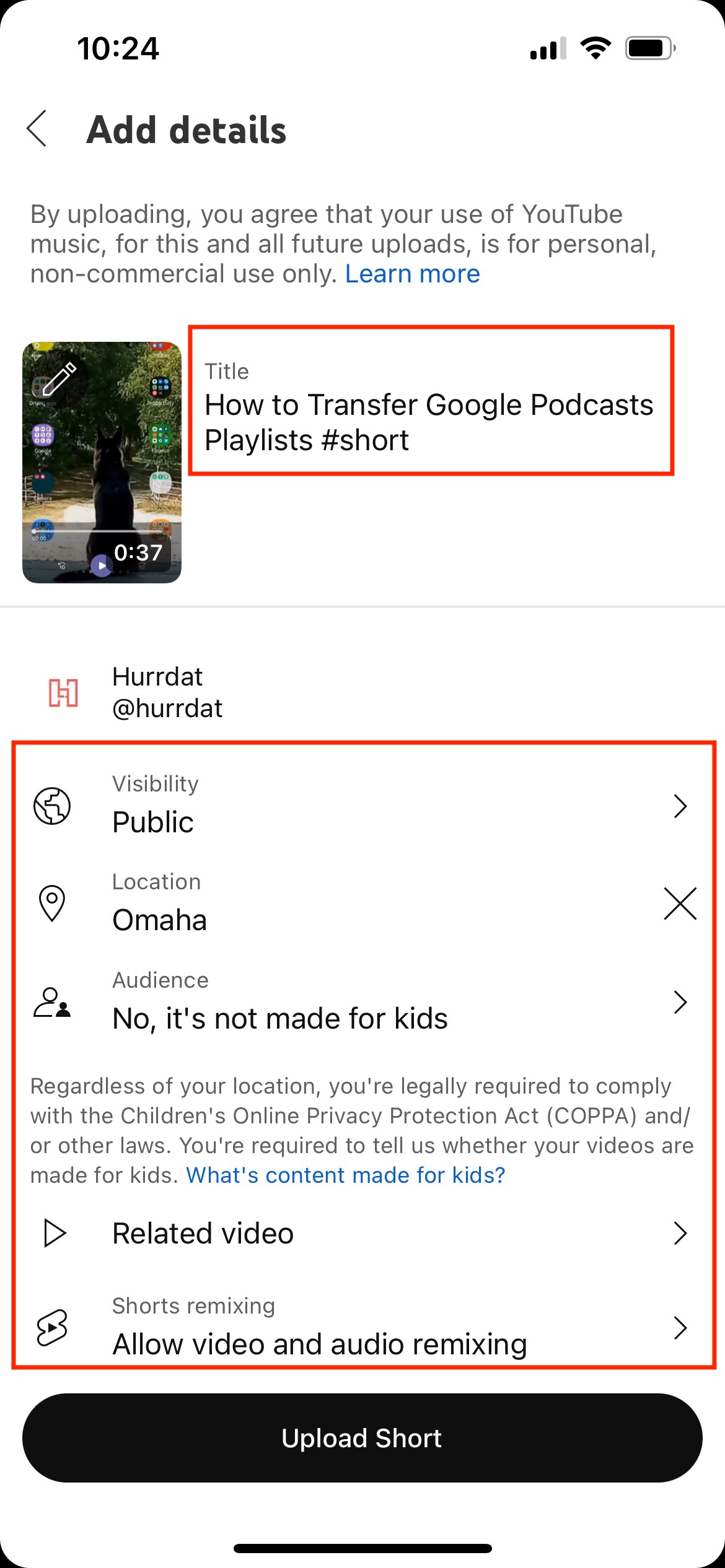
6. Tap Upload to publish your Short.

Uploading a Short on Desktop
- Sign in to YouTube Studio.

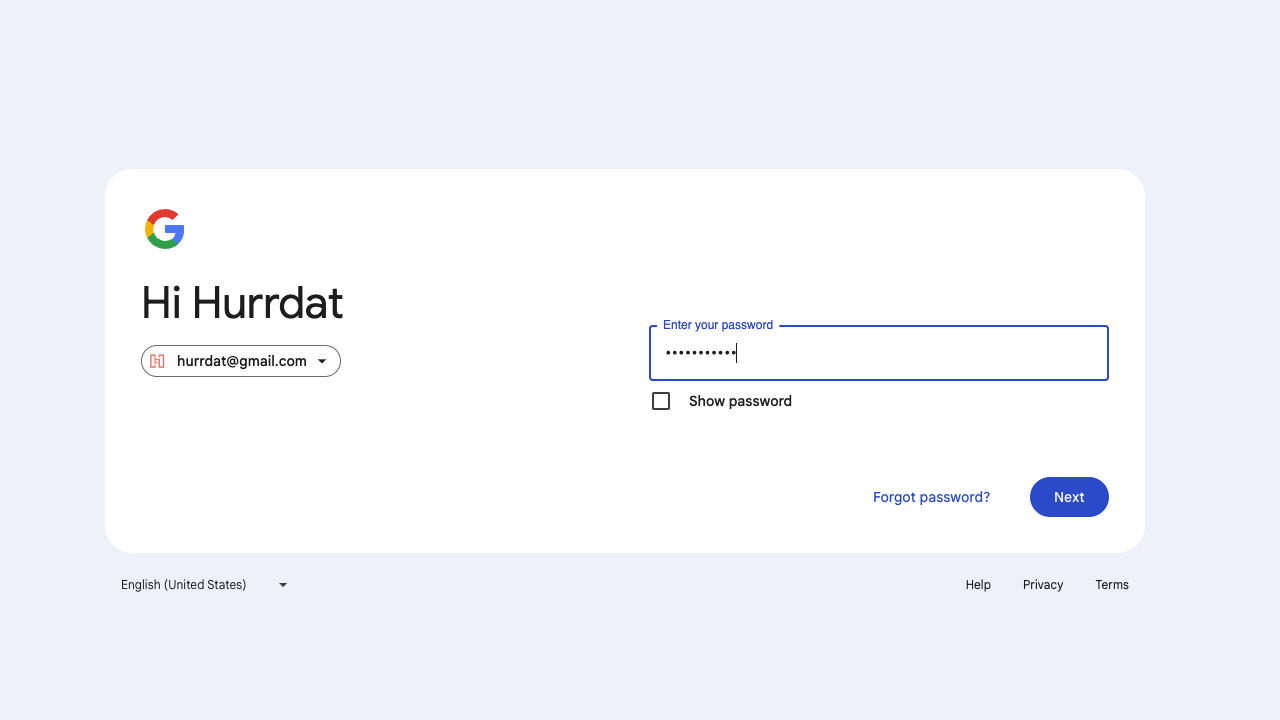
2. In the top-right corner, click Create + and select “Upload videos.”
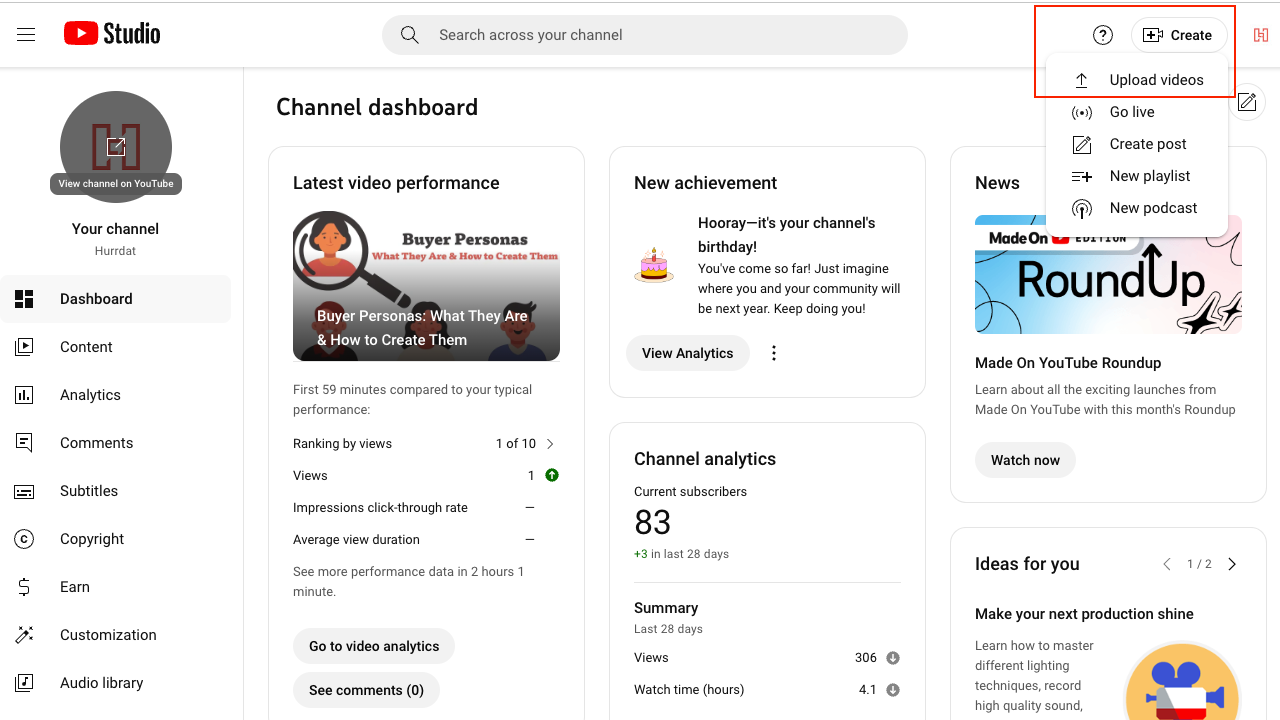
3. Select your video file (make sure it’s under 60 seconds and has a square or vertical aspect ratio).
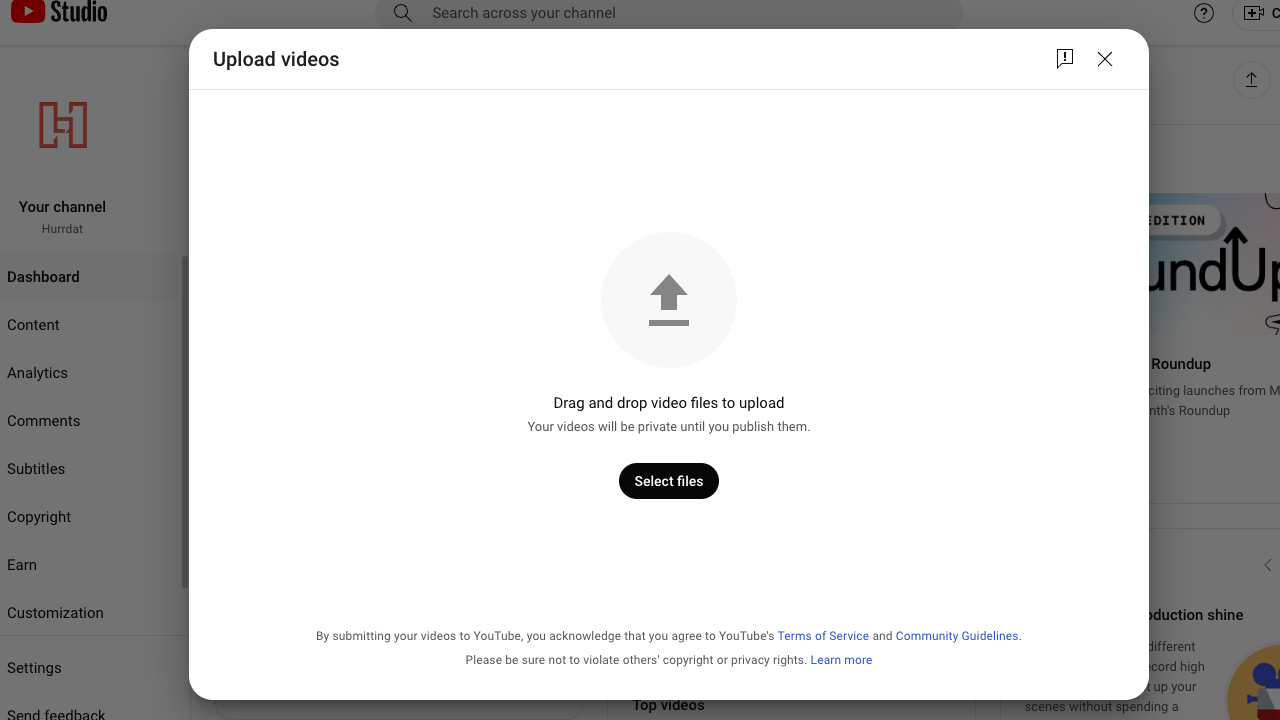
4. Give your video a title and description, and include #Shorts in either spot to help YouTube recognize the video type and recommend your Short across the platform.
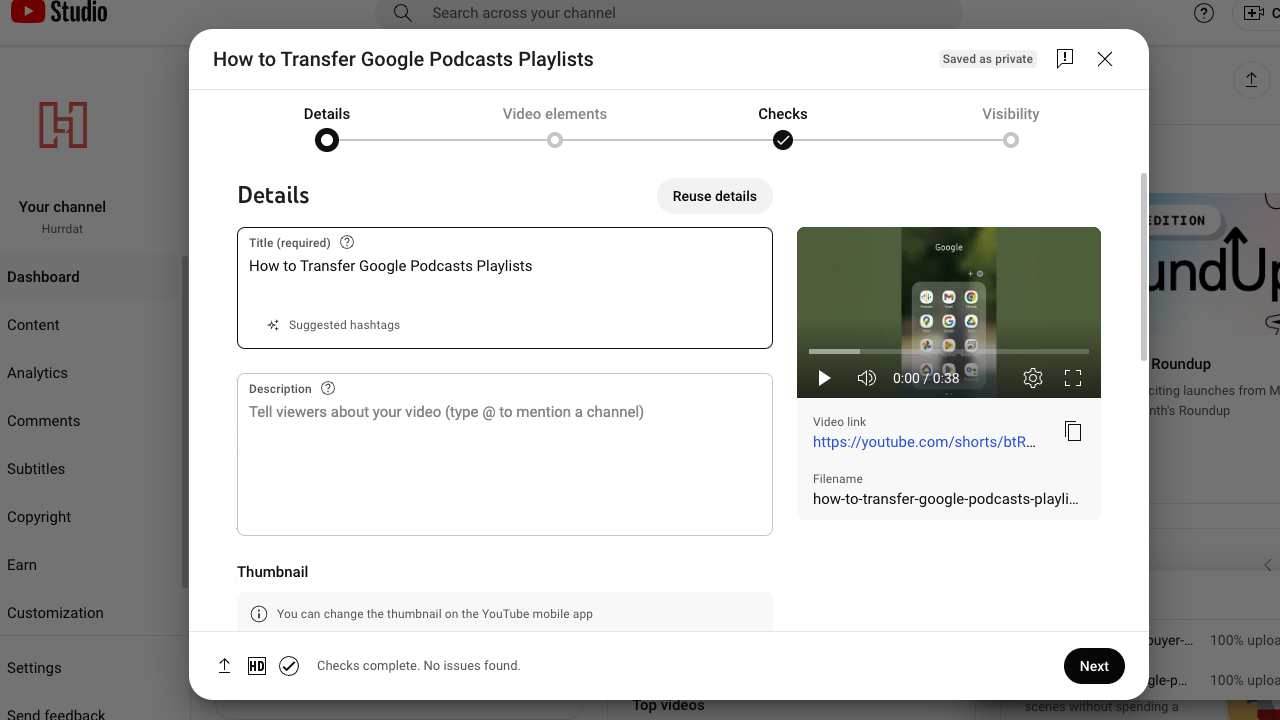
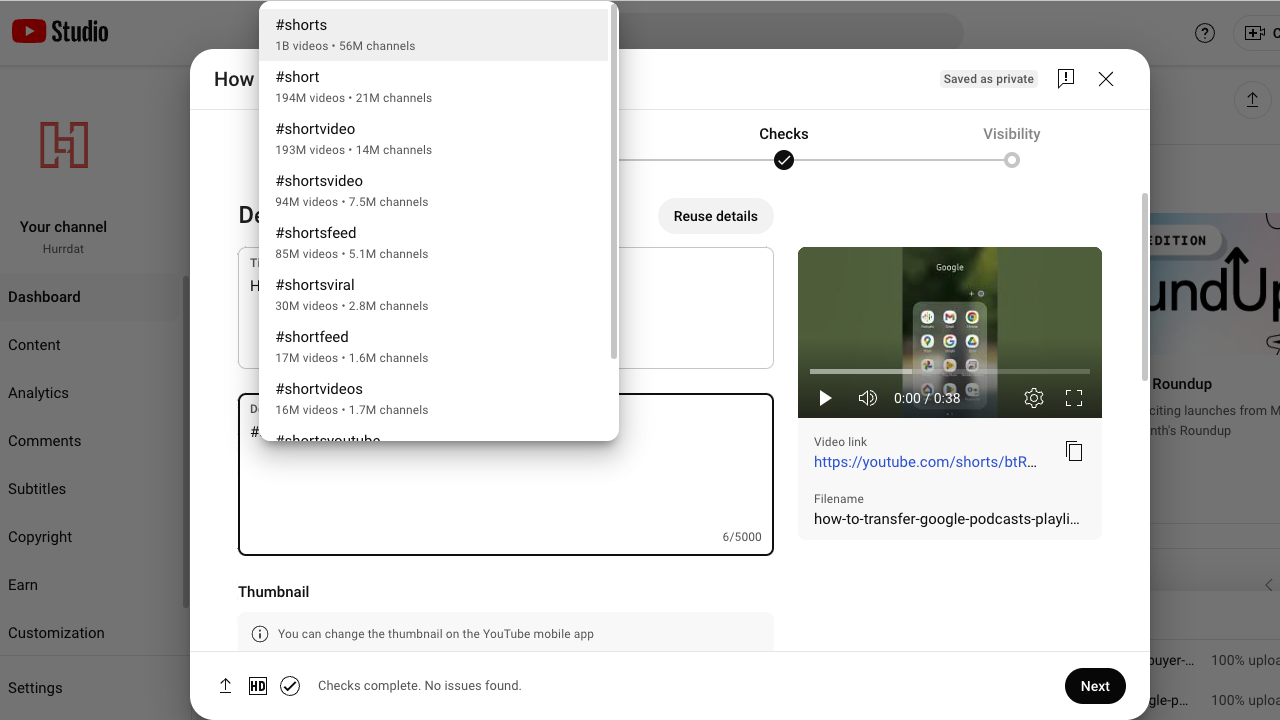
5. When you’ve finished selecting the settings, click “Publish” to publish your Short.
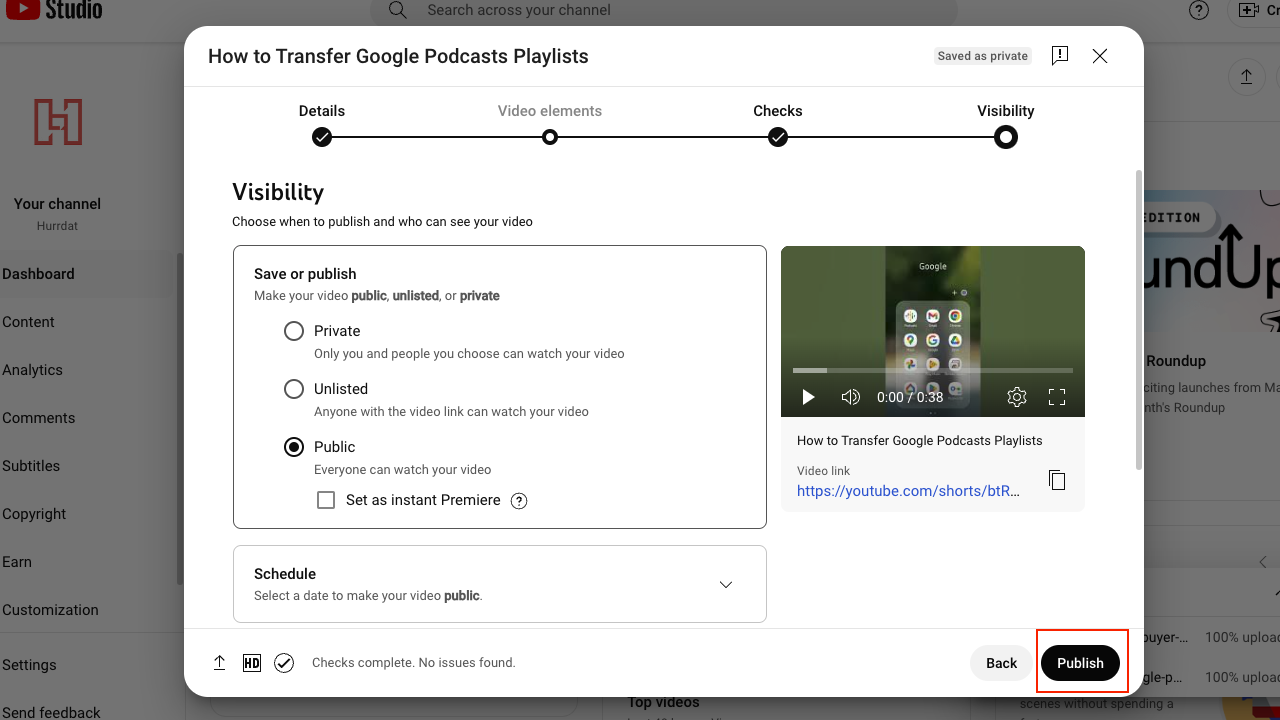
How to Monetize YouTube Shorts
In February 2023, YouTube Shorts became eligible for the overall YouTube Partner Program. This replaced the now-defunct YouTube Shorts Fund, which was the first conception of monetizing Shorts. In order for business owners or content creators to monetize YouTube Shorts, they’ll need to hit certain milestones first. Review the requirements below to see how your business can start earning additional income through YouTube Shorts:
- Have 1,000 subscribers on your YouTube channel
- Have a total of 10 million YouTube Shorts views in the last 90 days
- Follow YouTube channel monetization policies
- Live in a country or region where the YouTube Partner Program is available
- Turn on 2-Step Verification for your Google Account
- Set up an AdSense account within YouTube Studio
YouTube Shorts FAQs
How Long Are YouTube Shorts?
YouTube Shorts can be up to 60 seconds in length. This can be several 15-second videos combined or one continuous video.
How Much Money Can You Make from YouTube Shorts?
The amount of money a YouTube Shorts creator can earn varies, but on average, creators can expect to make between $0.01 and $0.06 per 1,000 views.
Is YouTube Shorts Better than TikTok?
While YouTube Shorts and TikTok are similar short-form video platforms, they each have unique features and algorithms that individuals may prefer, including differing content styles, user demographics, monetization processes, and more. Businesses and creators can benefit from using both platforms to reach different audiences.
What Aspect Ratio Is YouTube Shorts?
The standard aspect ratio for YouTube Shorts is 9:16. This is the same aspect ratio as other popular video sharing platforms like TikTok and Instagram Reels, so creators can easily repurpose content to target a variety of audiences and demographics across apps.
How Long Can YouTube Shorts Titles Be?
Titles for YouTube Shorts (also called captions) are limited to 100 characters in length. Keep in mind that the full 100 characters won’t display when viewing in the app, so it is vital to keep important and relevant keywords near the beginning.
How Many Hashtags Can You Add to YouTube Shorts?
YouTube allows you to have up to 30 hashtags per Short. However, it’s recommended to use between five to ten relevant hashtags to target your specific audience and avoid making your content look spammy.
Where Can You Watch YouTube Shorts?
You can watch YouTube Shorts on mobile or desktop from the main YouTube homepage, the Shorts tab, or from a YouTuber’s Channel page. Users can also watch Shorts on the YouTube app on most smart TVs, gaming consoles, and streaming devices.
Want to increase your YouTube channel’s social media engagement? Hurrdat Marketing offers a variety of digital marketing services, including social media marketing. Contact us today to learn more!